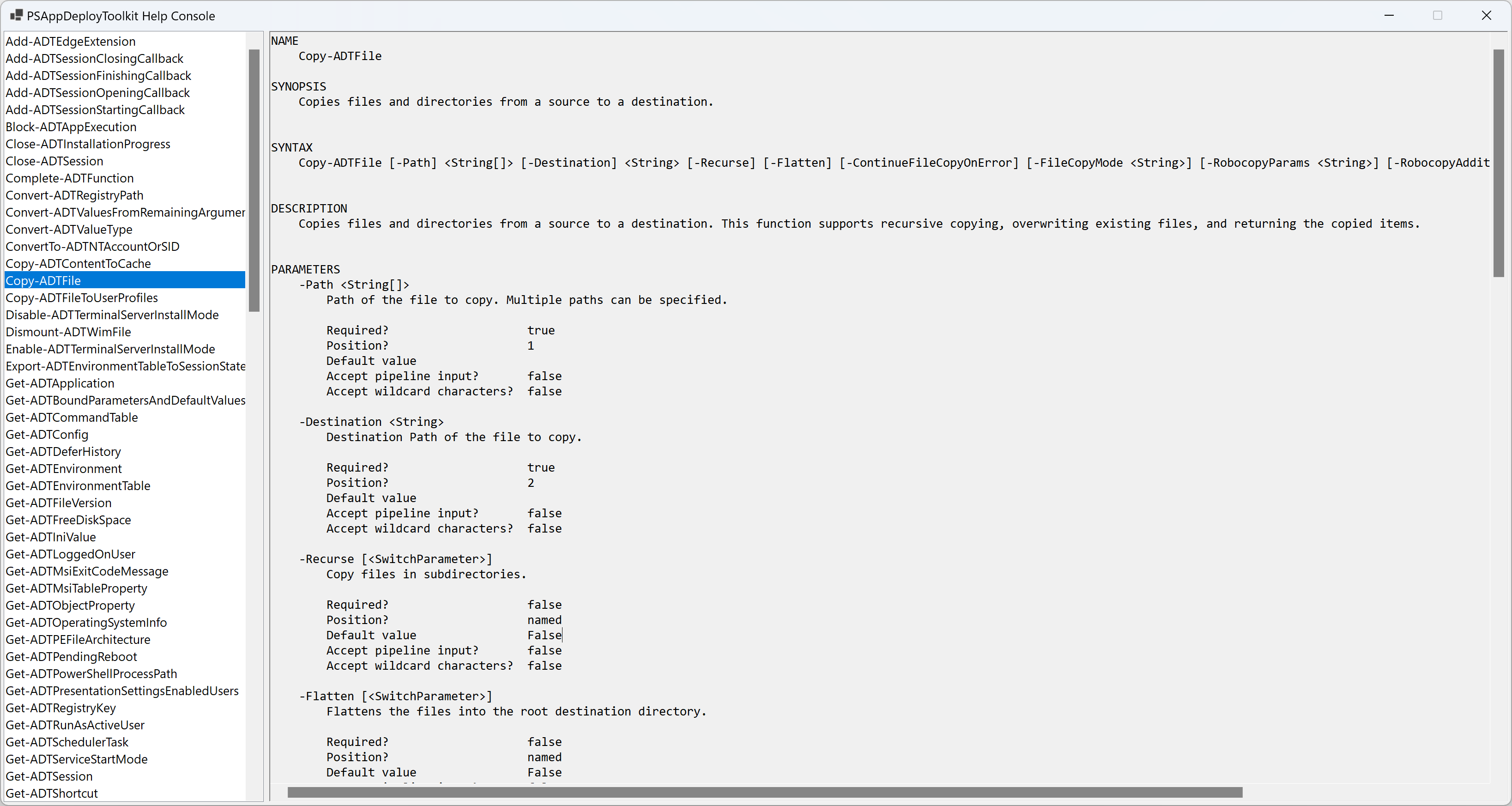Adding User Interface Elements
The user interface consists of several components described below. It can be branded with a custom logo (Fluent UI) or a banner (Classic UI).
All UI components include customizable message text in strings.psd1, which has been localized into 25 languages.
The language is selected automatically based on the operating system settings. However, you can override it by specifying LanguageOverride in config.psd1.
The user interface can be suppressed by specifying the deploy mode parameter as follows:
Invoke-AppDeployToolkit.ps1 -DeployMode Silent
Installation Progress
The installation progress message displays an indeterminate progress ring to indicate an installation is in progress and display status messages to the end user. This is invoked using the Show-ADTInstallationProgress Function.
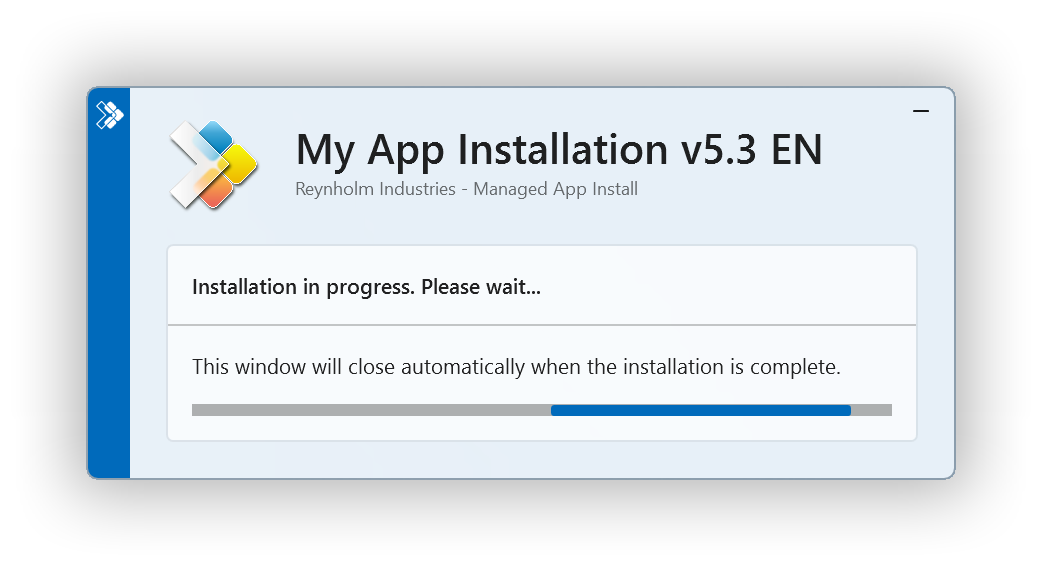
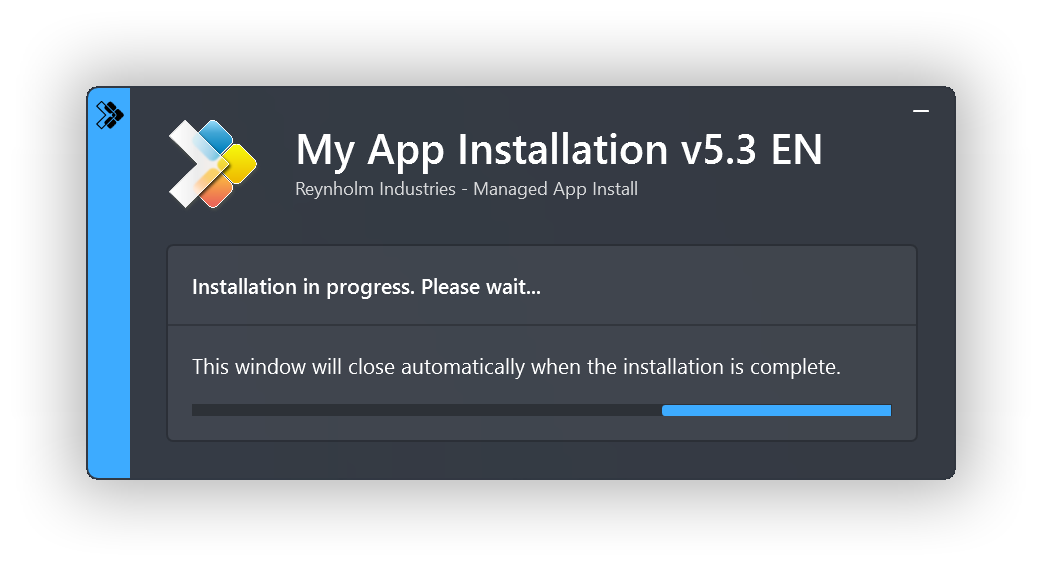
The progress message can be updated dynamically to show the installation stage or display custom messages, using the Show-ADTInstallationProgress function.
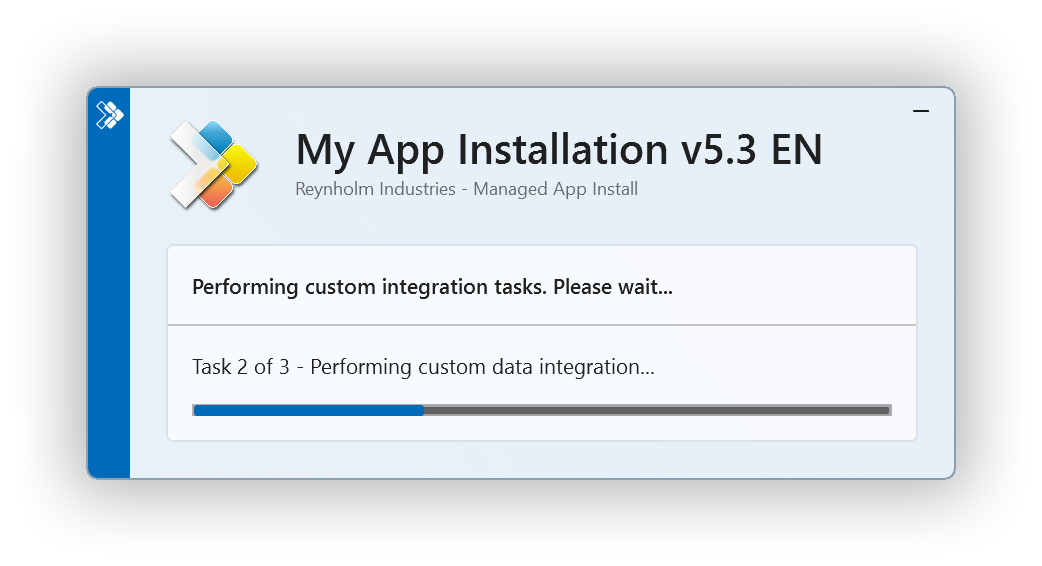
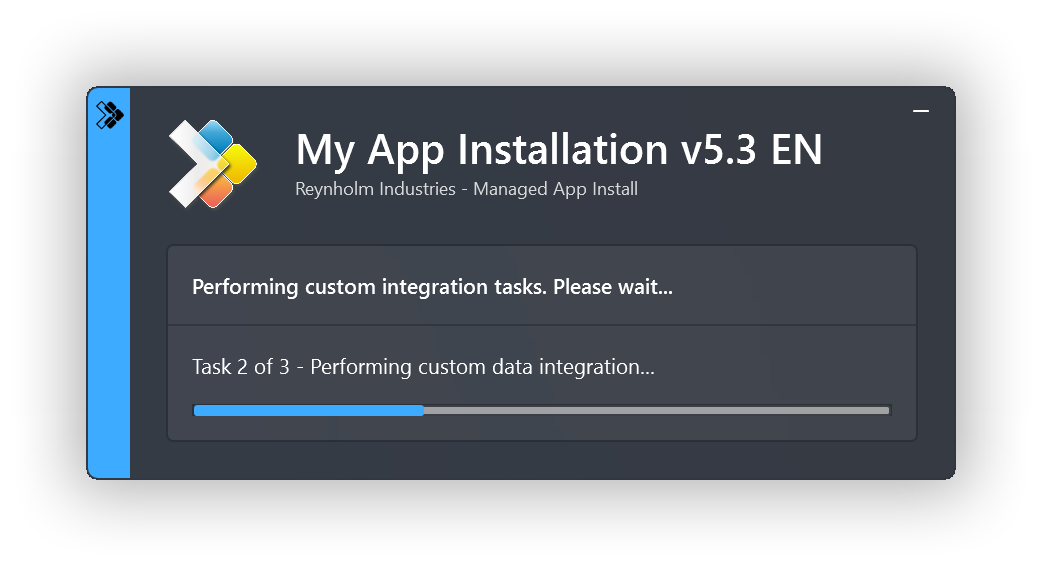
Installation Welcome Prompt
The application welcome prompt can be used to display applications that need to be closed, an option to defer and a countdown to closing applications automatically. Use the Show-ADTInstallationWelcome function to display the prompts shown below.
Welcome Prompt with the ability to defer a number of times:
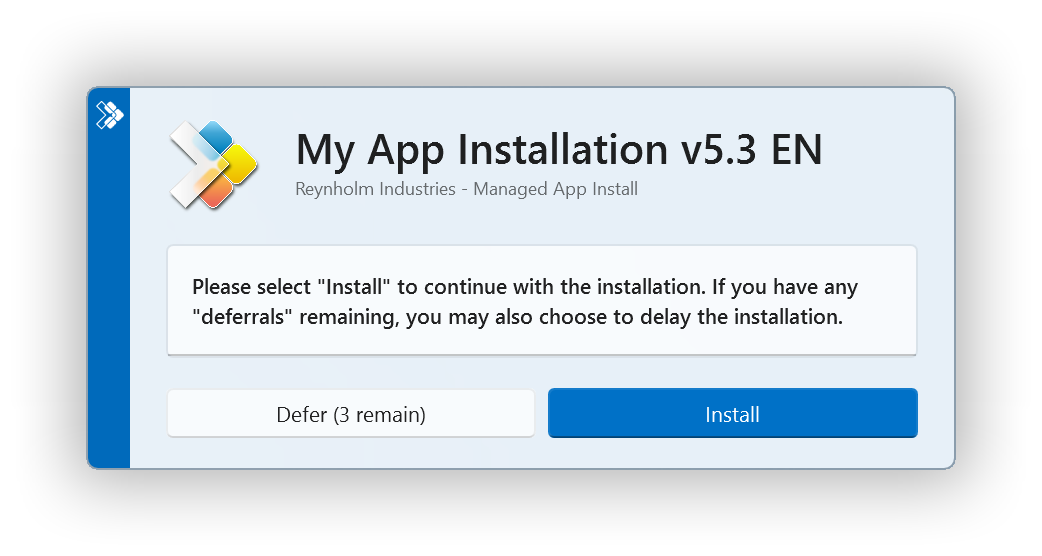
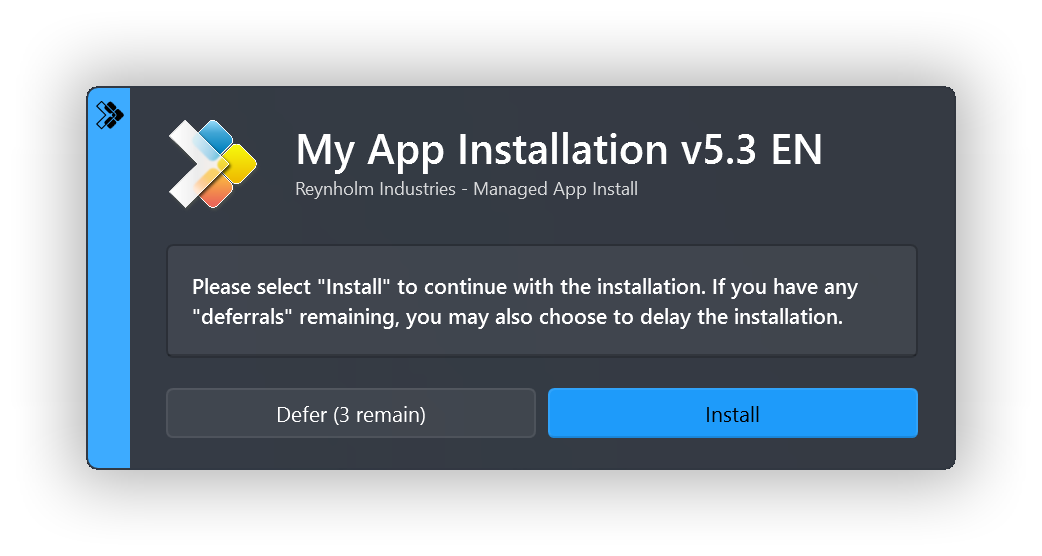
Welcome Prompt with the ability to close open programs:
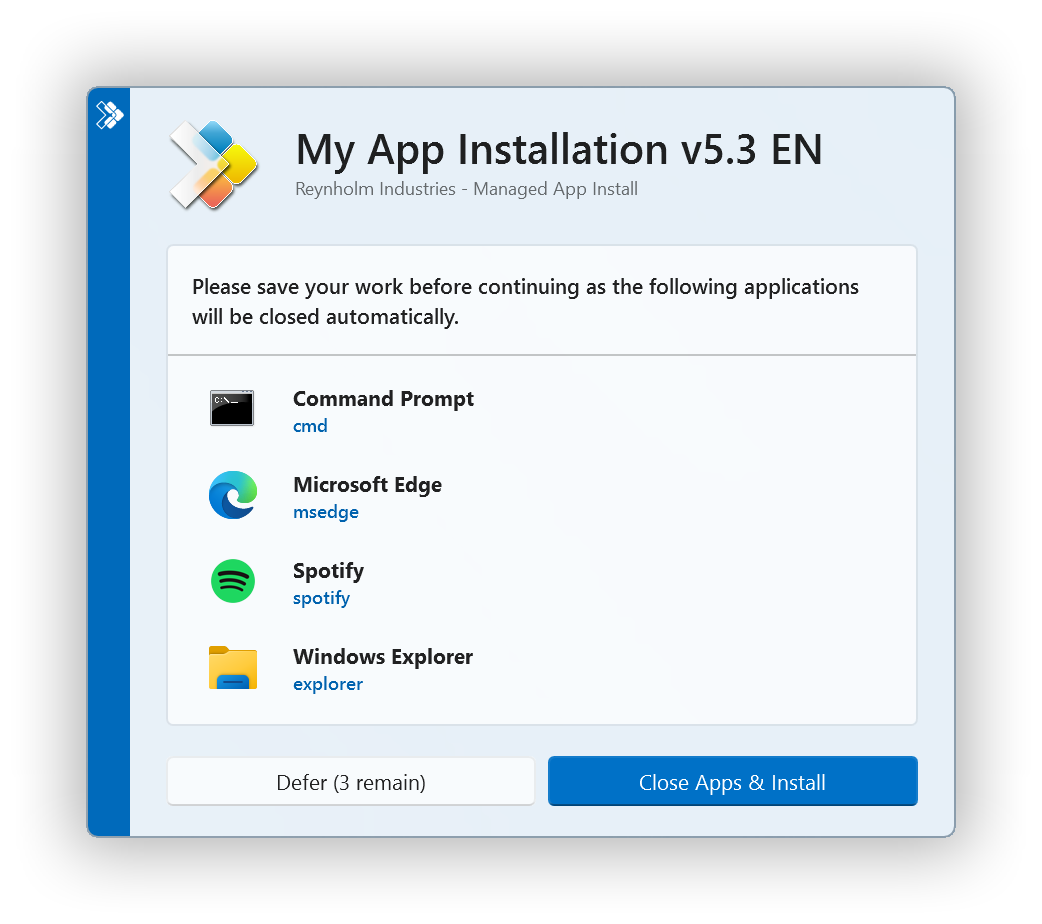
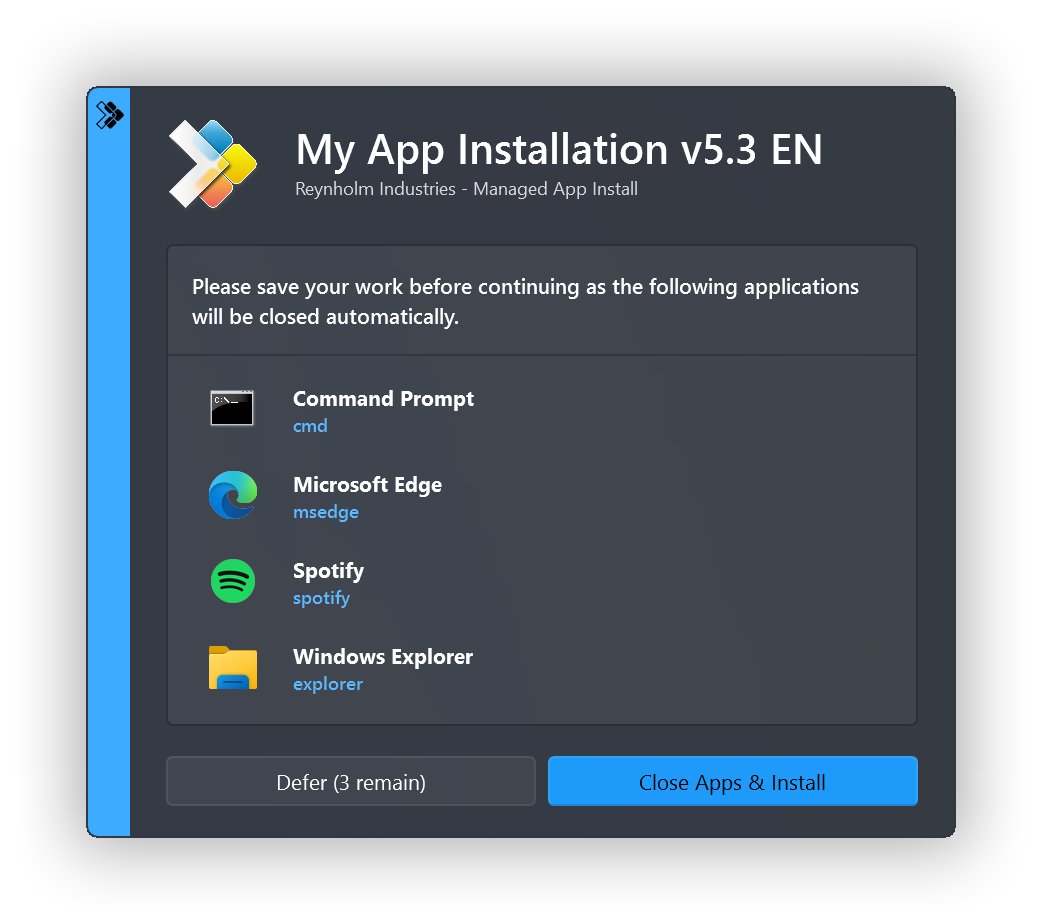
Block Application Execution
If the block execution option is enabled (see Show-ADTInstallationWelcome), the user will be prompted that they cannot launch the specified application(s) while the installation is in progress. The application will be unblocked again once the installation has completed.
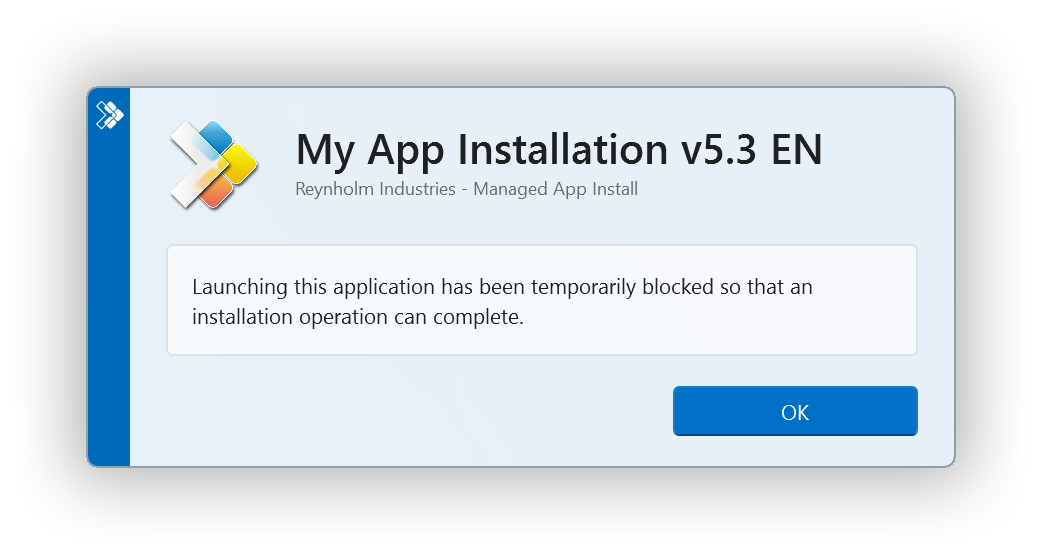
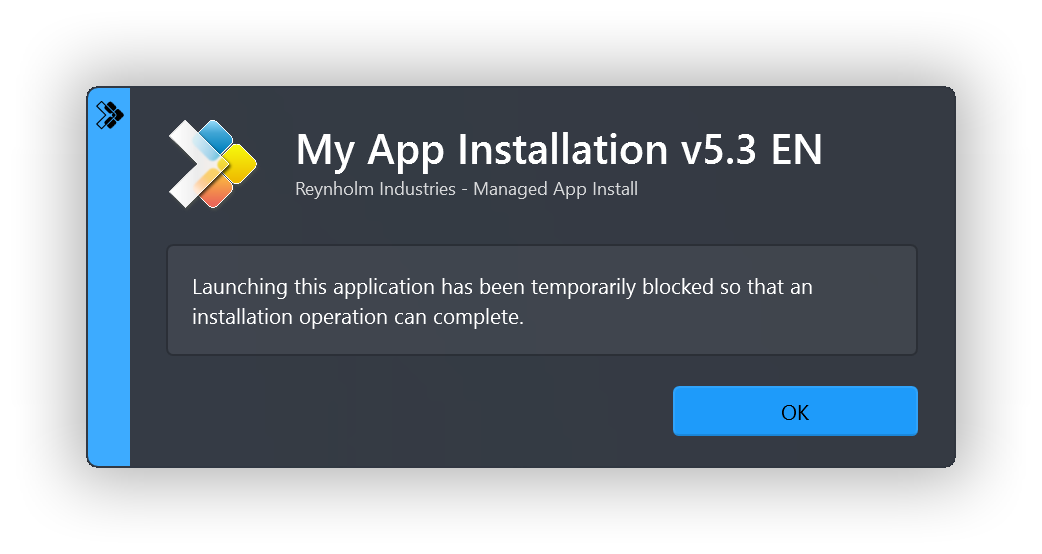
Custom Installation Prompt
A custom prompt with PSAppDeployToolkit branding can be displayed using Show-ADTInstallationPrompt. The title and text can be customized, and up to 3 buttons can be included.
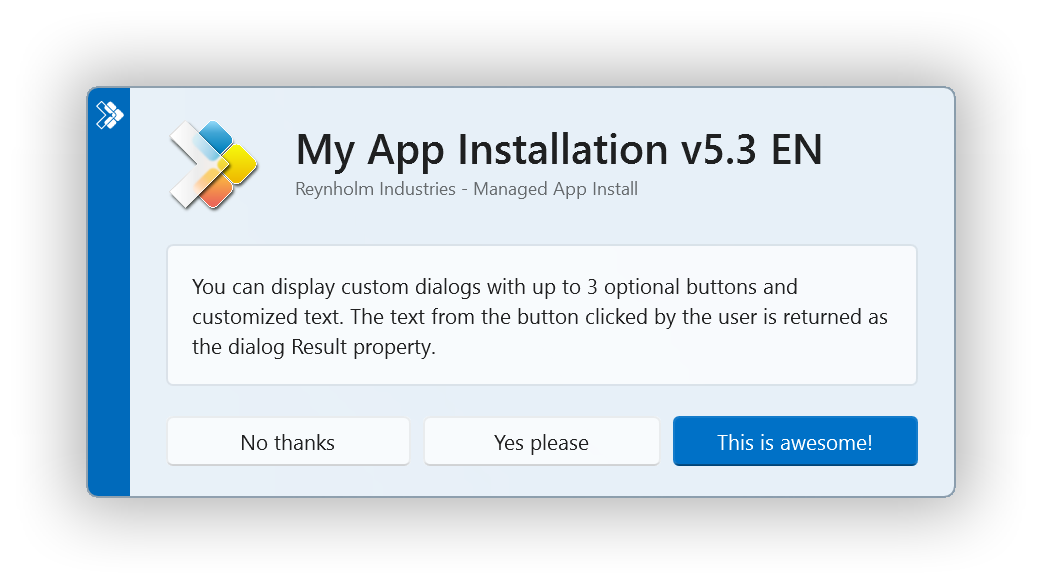
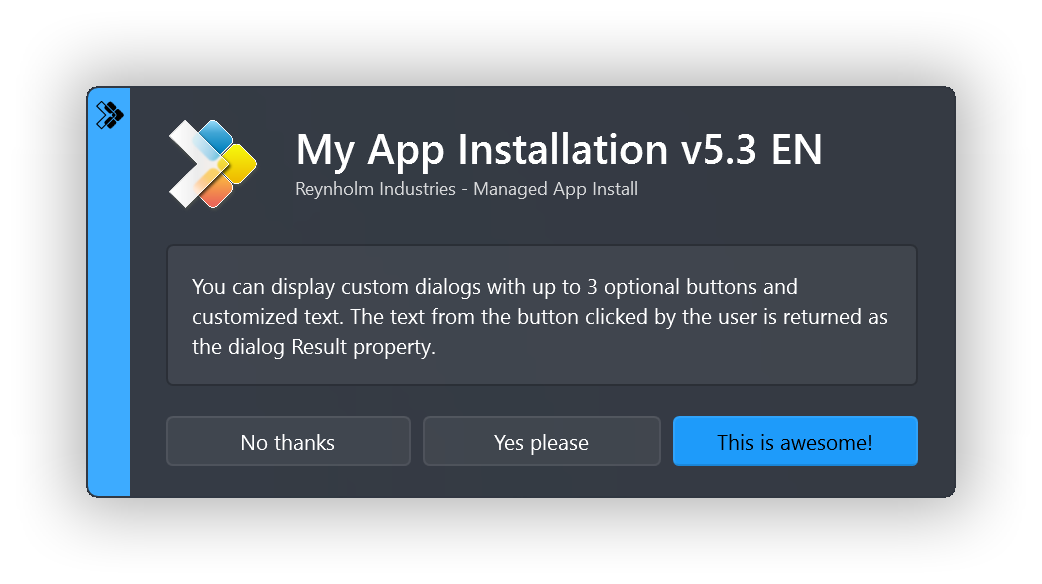
Additionally, the prompt can be displayed asynchronously, e.g. to display a message at the end of the installation but allow the installation to return the exit code to the parent process without waiting for the user to respond to the message.
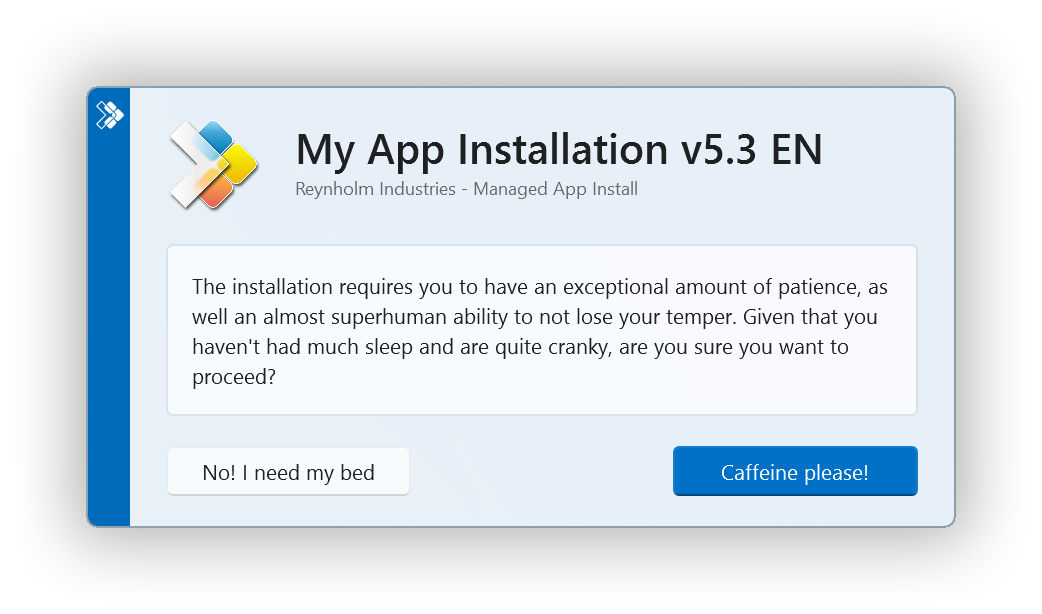
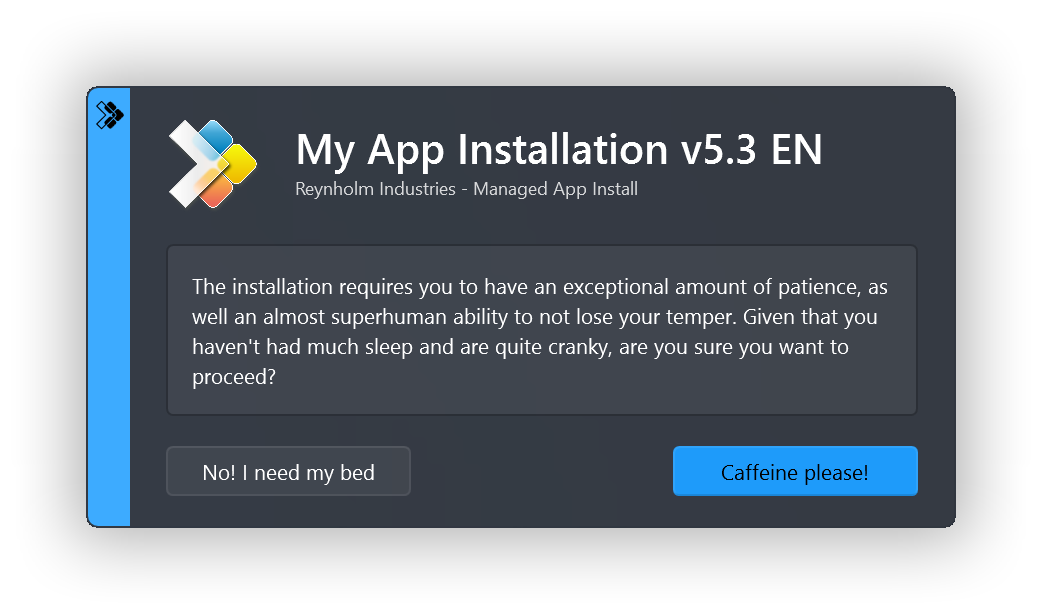
Installation Restart Prompt
A restart prompt can be displayed with a countdown to automatic restart using the Show-ADTInstallationRestartPrompt. Since the restart prompt is executed in a separate PowerShell session, the PSAppDeployToolkit will still return the appropriate exit code to the parent process.
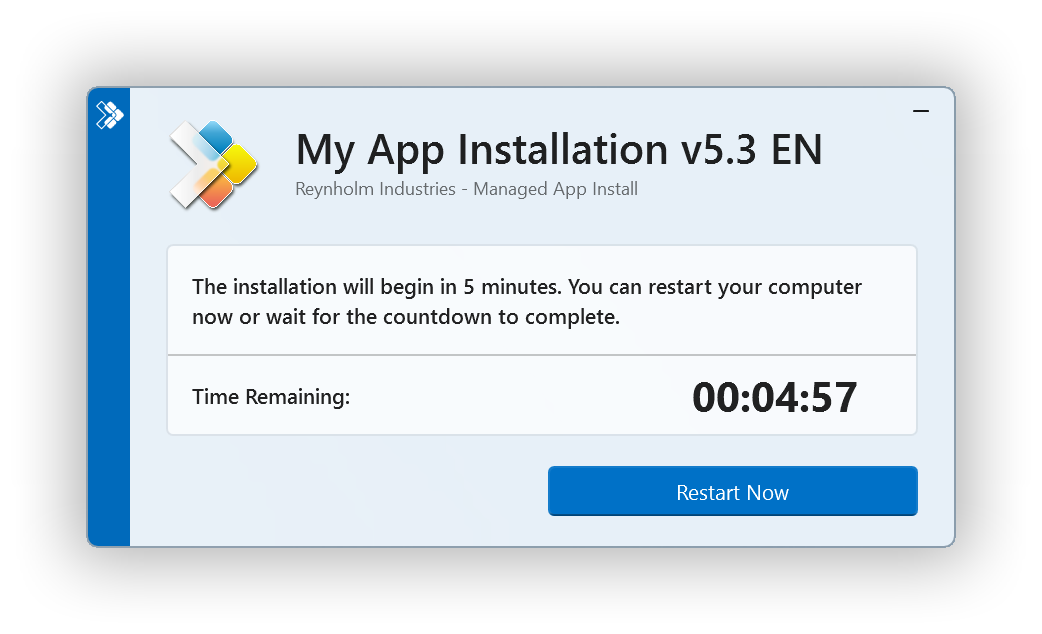
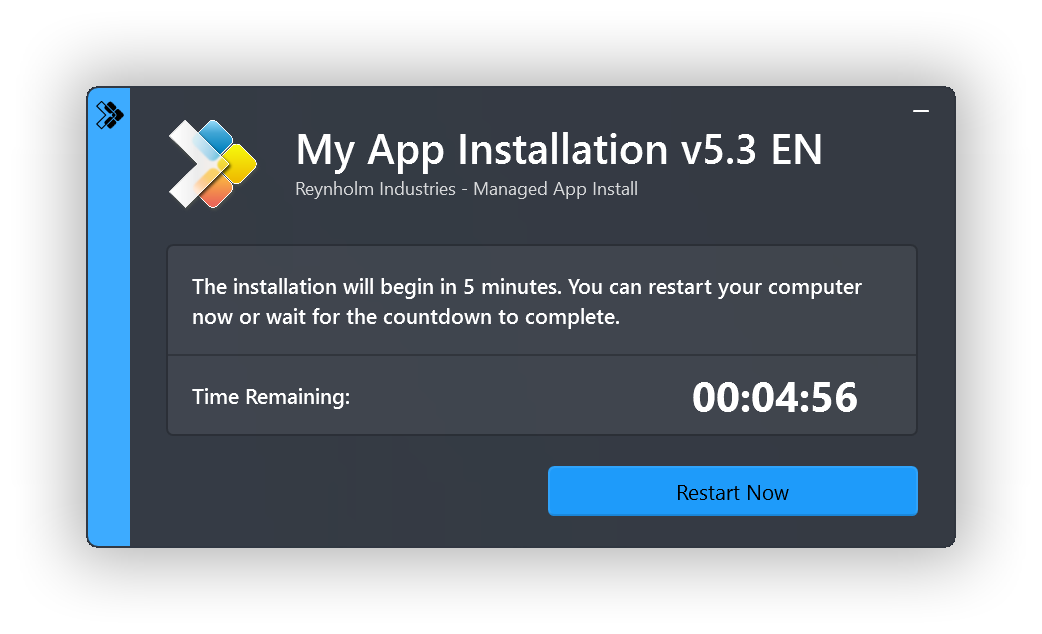
Custom Dialog box
A generic dialog box to display custom messages to the user without the PSAppDeployToolkit branding using the function Show-ADTDialogBox. This can be customized with different system icons and buttons.
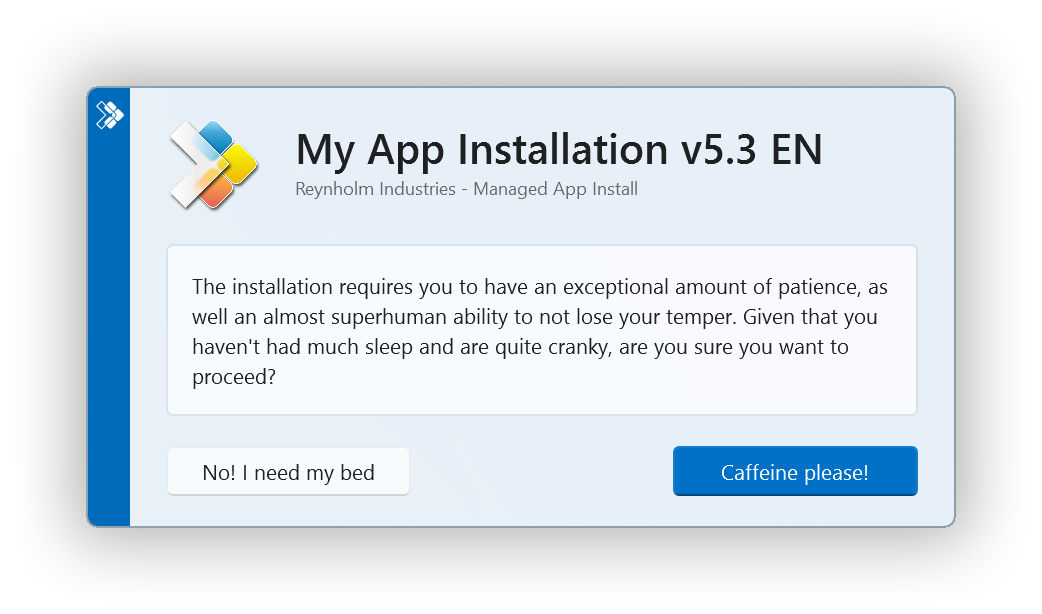
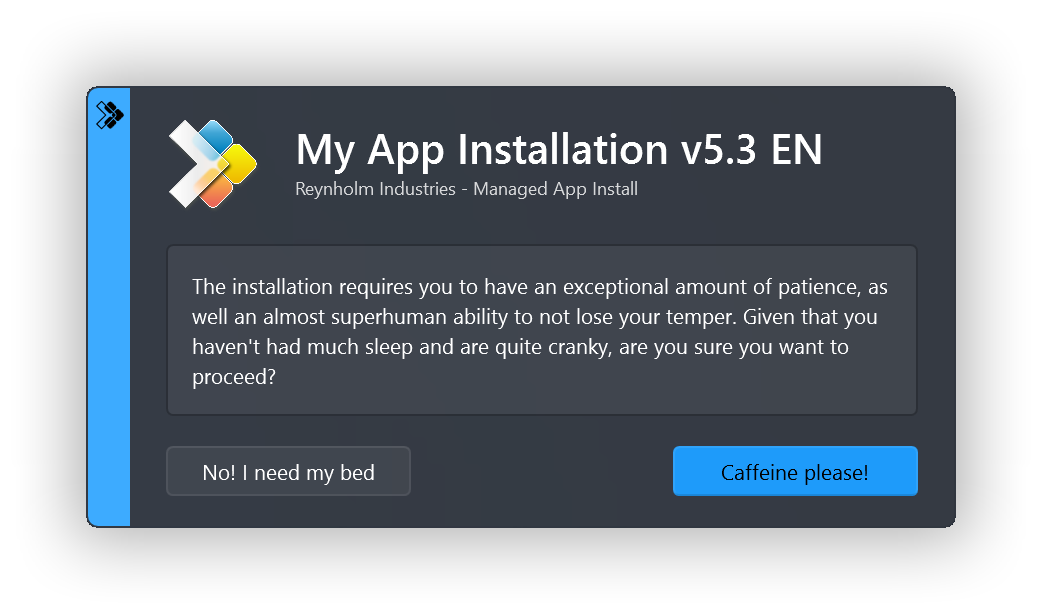
Toolkit Help Console
The PowerShell App Deployment Toolkit Help Console can be invoked by running the Show-ADTHelpConsole command.